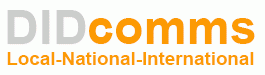If you have any problems or queries regarding our services, some frequently asked questions are listed below. If you cannot find the answer to your question(s) below, then please contact us or leave a comment or question of our facebook page
Auto Attendant
On the Auto Attendant page you can program your own set of menus for auto attendant, from a simple message such as “I am on vacation right now, press 1 to connect to my assistant” to a complex menu system with various options for small or medium-sized businesses. You can program the voice dialog from your web browser, record voice prompts using a microphone on your PC or upload professionally recorded prompts, create multiple sub-menus and define an activity period for each of them, program your company’s dial-by-name directory, construct multiple call queues, and so on.
Note, that this page is only active if your provider has enabled the Auto Attendant service for you (otherwise it will be grayed out). Depending on your needs, you may activate / deactivate the Auto Attendant by selecting or clearing the check-box on the top.
Basic Concept
- The Media Server’s auto attendant is composed of a set of menus.
- All the menus are identical in every respect, except for the ROOT menu, which is always present and cannot be deleted, and whose name cannot be changed.
- When a caller dials the system, auto attendant will answer (connect) the call and proceed to the ROOT menu.
- If a user tries to access a menu which is not currently active, the action specified in the Not Active configuration parameter will be performed; for instance, the user may be automatically forwarded to an “after hours” menu.
Add / Edit menu
The auto attendant is composed of a set of menus. The main page lists all the menus available.
You can add a new menu by clicking the  Add icon. Also, you can modify one of the existing menus by clicking
Add icon. Also, you can modify one of the existing menus by clicking
the  Edit icon or by simply double-clicking the required menu item in the list.
Edit icon or by simply double-clicking the required menu item in the list.

To add a new menu, click the  Add button and enter the following information:
Add button and enter the following information:
- Name – A descriptive name for the menu, i.e. ‘Sales’ for a sales department.
- Active – Time definition when the current menu is active.
-
- To set the menu as always active, select the Always option.
- To set the other time period, select Only at the following time interval and click the
 Period Wizard icon.
Period Wizard icon.

- Allow callers to dial a known extension directly – When enabled, this transfers calls to extension numbers entered by callers from their phones.
- Interdigit timeout when entering an extension – The maximum number of seconds the system waits until a user inputs the second and following digits of an extension. This is used to define whether the user wants to enter an extension or select one of the menu options. The default value is 5 seconds.
Note that the enabled Allow callers to dial a known extension directly option disables the Dial Extension Directly menu action. Therefore, when you want users to call extensions directly, select the configuration scenario that best meets your needs.
- When the menu is inactive, then – This defines the action that the system performs when the current menu is inactive.
- Play Before Action – This defines whether the prompt is to be played prior to the action or not. To play the prompt, select the checkbox.
- Upload / Record a prompt – This allows you to upload or record a prompt to be played. The option is active only when the Play Before Action is enabled.
Period Definition Wizard

The following example shows how to create a period that starts at 6 pm every day and lasts until 6 am the next morning. Another interval is used for weekends. We will also include major holidays, e.g. January 1 and December 24–26.
On the Period Definition page, select 18:00 as the Start Time and 06:00 as the End Time. Click the Select All Days button to include all the days of the week and the Select All Month button to include all the months of the year. Click the Include New Period button. This sets up the first period.
Now for weekends: select 00:00 as the Start Time and 23:59 as the End Time. Select the check box next to Saturday and Sunday to include the week-end and click the Select All Month button to include all the months of the year. Click the Include New Period button. This sets up the second period.
To include January 1st in the period definition, select 00:00 as the Start Time and 23:59 as the End Time. In the Day of the Month field, enter 1 and select the check-box next to January. Click the Include New Period button. Follow the same steps to select the December 24–26 interval. When you are done, click the Finish button.

The following should be displayed in the Only at the following time interval:
From 18:00 Till 06:00,
on Sunday-Saturday,
of January-December
or
From 00:00 Till 23:59,
on Sunday, Saturday,
of January-December
or
From 00:00 Till 23:59,
on 1,
of January
or
From 00:00 Till 23:59,
on 24-26,
of December
Click the Save button.
Prompts
After you have saved a menu, you can define the Intro and Menu prompts for it.

- The Intro prompt (e.g. “Welcome to PortaOne, a VoIP solutions company!”) is played when a user enters a menu for the first time.
- After this, the Menu prompt will be played, listing all the available options (e.g. “Press 1 for sales, press 2 for technical support,” etc.), and the auto attendant will collect the digits dialed by the user.
To upload a prompt, click the Browse button. The native audio file format for the system is the following:
Type: NeXT/Sun (Java) file .au
Format: G.711 u-Law
Attributes: 8,000 Hz, 8-bit, Mono
Type: NeXT/Sun (Java) file .au
Format: G.711 u-Law
Attributes: 8,000 Hz, 8-bit, Mono
Here’s a short list of supported audio file formats:
| Field | Description |
|---|---|
|
.aiff |
AIFF files used on Apple IIc/IIgs and SGI |
|
.au |
SUN Microsystems AU files |
|
.gsm |
GSM 06.10 Lossy Speech Compression |
|
.mp3 |
MP3 Compressed Audio |
|
.ogg |
Ogg Vorbis Compressed Audio |
|
.raw |
Raw files (no header) |
|
.wav |
Microsoft .wav RIFF files |
To record a prompt, use the following buttons:
 Record – Click to start recording your voice prompt. (You will need to connect a microphone to your computer’s sound card to use this feature.)
Record – Click to start recording your voice prompt. (You will need to connect a microphone to your computer’s sound card to use this feature.) Stop – Click this button to stop recording.
Stop – Click this button to stop recording. Play – Click to play back the recorded prompt. When clicked, this icon will turn into a
Play – Click to play back the recorded prompt. When clicked, this icon will turn into a  Pause
Pause Undo – This button becomes available when the existing prompt has been recorded over, allowing a rollback to the previous state.
Undo – This button becomes available when the existing prompt has been recorded over, allowing a rollback to the previous state. Blinking Play – Indicates that the existing prompt is being overwritten, but changes have not yet been saved.
Blinking Play – Indicates that the existing prompt is being overwritten, but changes have not yet been saved.
Each of the icons above may appear dimmed, meaning they are not available because some other task is active.
To give your auto attendant a professional sound, we recommend using a professional speaker and a digital recording studio when recording voice prompts.
Actions
On the Actions tab configure the auto attendant behavior. Define the keys that the user must dial on their phone keypad to assign actions to be performed by the system upon user input.

| Field | Description |
|---|---|
|
Edit |
Allows you to make changes to the current actions. To edit an action, click the  Edit icon. Edit icon. |
|
User Input |
Shows actions that users must perform on their telephone keypads to trigger a menu action.
|
|
Action |
See the description of available actions below, under the table. |
| Additional Info | Provides additional information. For example, whether the corresponding prompt will be played before either an action is performed or a timeout defined. |
|
Play / Record Prompt |
Shows whether the prompt has been uploaded / recorded or not. |
The user’s input will be matched with the corresponding menu items, and the action associated with this item will be performed. The following actions are possible:
- Do Nothing – Performs no action. You can use this action to cancel the action that was previously used for the current user’s input.
- Dial-by-name directly – Launches this company’s dial-by-name directory. This allows a caller to look up a person by using the first three letters of their extension name.
- Transfer – Transfers the call to a given telephone number or extension. The phone number should be entered in the same format as the customer would use to dial it from an IP phone in his IP Centrex environment; for example, to transfer a call to extension 123, simply enter 123.
- Transfer to E.164 Number – Transfers the call to a given number. The number should be specified in E.164 format: the country code, followed by the area code, and then the number (e.g. 16045551234 for Canada).
- Transfer to Voicemail – Switches to voicemail mode. This should be designated as an action for the “Fax” event, in order to allow storage of received faxes.
- Prompt for extension # – You will hear the prompt to enter the extension number. You can specify the maximum allowed number of digits in an extension (Max Size).
- Dial extension directly – Transfers a call to an extension number entered by the caller. The extension number should start with the same digit as the “Dial extension directly” option. To prevent abuse (e.g. someone attempting to enter a long-distance number via this process), you can specify the maximum allowed number of digits for the extension (Max digits for extension number)
- Disconnect call – This disconnects a call. You can use this action to play a prompt and disconnect a call when the menu is inactive or when the caller presses / does not press a key. Note that if you do not enable the Play Before Action option for this action, the system will immediately disconnect a call.
- Queue “Name” – Transfers the user to the selected queue. You can only select the call queue if you have previously configured it.
- Menu “Name” – Transfers the user to the selected menu. You can only select the menu if you have previously configured it.
You can upload or record a single prompt for each menu action. To do that, first select the Play Before Action checkbox and then upload the file / make a recording in the Play/Record Prompt option.
Input Errors
On the Input Errors tab, you can record / upload prompts to be played when the system either receives no user input or the selected section is unavailable.
The On Timeout prompt is played when the system receives no input from the user within the set time interval. After the prompt is played, the dialog reverts to the previous step (i.e. plays the Menu prompt and collects the user’s input).
This prompt is played when you either:
- do not configure the No input user input for the menu. In this case, the system waits the default time interval for the input and plays the prompt On Timeout.
- or when you configure the No input user input for the Do nothing action. The system waits the maximum defined Timeout interval for the input and plays the prompt On Timeout.

The On Unavailable Selection prompt is played when a user dials a key that matches no action.
For detailed instructions on how to record / upload prompts, please refer to the Prompts section of this document.
When the system encounters an input error, it plays the corresponding prompt and waits for input. If no input is received, the call disconnects.
You can specify the number of prompt repetitions before a call disconnects. To do that, define the value in the Disconnect the call after … input errors (unavailable selections, timeouts or redirection to inactive menus) option.
The answer is, yes we do. As of the 1st April 2021 DIDcomms now allows 999 calls when dialled from a VOIP phone. Just dial 44999 and you will be put through to the UK emergency services. 999 calls are only applicable to customers with UK numbers residing in the UK.
Without the capability to transcode G.729 (a license is required), you can only pass-through G.729 data between endpoints. This means that basic station to station calling should work fine, but the advanced PBX interconnection and features of such as Call Conferences, DTMF digit collection, Call Recording, and more will not work correctly without a licensed G.729 Codec.
RTP – short for Real-time Transport Protocol defines a standard packet format for delivering audio and video over the Internet. … While RTP carries the media streams (e.g., audio and video), RTCP is used to monitor transmission statistics and quality of service (QoS) and aids synchronization of multiple streams.
The primary role of RTP is to implement IP packet sequence numbers to reconstruct the voice or video information even if the underlying network changes the packet order. From a technical point of view, RTP allows: – Reconstitute the time base of the audio, video, and real-time data streams in general.
Also generally used to resolve one-way audio and NAT issues.
Yes, +800 international freephone numbers can be called on the DIDcomms VoIP phone network. However, calls to +800 numbers are not free and have a call cost.
+800 Numbers are officially called Universal International Freephone Numbers or UIFN. These numbers are international and in order to dial them, you must first dial the international call prefix of your country, signified by the “plus” is +800. In most countries, this prefix is 00 (like 0044 for the UK), which is why in many countries UIFN is also known as 00800 numbers. On the DIDcomms VoIP phone network, just dial, for example, Disney 80020060809 to get connected.
The 503 Service Unavailable error can indicate a few things. Usually, it means either your service provider is not able to fulfil your registration request, or VoIP phone was unable to route its registration to your provider.
We recommend first contacting your VoIP service provider to see if they are experiencing any service outages. If they are not, please ask for the port and transport type that should be used when connecting to their services, then enter these into the VoIP phone. Some VoIP providers are not compatible with a specific type of lookup that some VoIP phones will try to perform, but specifying a port and transport type should fix this.
The error 408 Request Timeout indicates that the client is not receiving any response from the server to which you are trying to connect. This can happen if your request does not reach them, or if they do not respond to you/their response does not reach you.
One cause for this error may be incorrect server information (domain, server address) entered in your SIP account. Double-check this information and try to connect again. You can also try adjusting your topology settings, as these may prevent the response from a server from reaching you.
Another possible cause is that a restrictive firewall or router can block the request to, or response from the server. Please ensure that VoIP is a permitted application through all firewalls and routing devices in your network and operating system.
If the above techniques have been tried, you may wish to contact your VOIP service provider or PBX administrator to see if your request is reaching them and if they are having a temporary outage of their service.
If you have tried all the strategies above, and your VoIP service provider or administrator confirms the server is available and that they are sending the response to you, please include this information in future communications with support.
Error 407 Proxy authentication required indicates that the client must now authenticate itself with the proxy. this error is normal in networks where authorization is enabled (most networks) and can occur once per SIP request and is generated by the network. If you are continuously getting this error, either you have entered incorrect login information (username/password), or your account has not been provisioned or set up properly.
If you are using one of our retail products, verify that your account credentials have been properly entered. If the problem persists, we recommend that you follow up with your VoIP service provider.
If a 403 error is sent by the VoIP provider, it means that they are understanding your registration or call request but refuse to fulfil it. This could be for a number of reasons including:
- Incorrect username or password
- The number being called is not supported or you are not dialling the number correctly
- Lack of funds in the account
- You will need to reach out to the VoIP service provider to see why they are sending this error.
Error 404 Not Found indicates that the server had definite information that the user does not exist in the specified domain. We recommend that you ensure you have entered a valid username or telephone number and try again.
In order for us to be able to deal with your call fault efficiently, we must have accurate details of the call which you have experienced this fault. Please use this online form to report the call fault.
Single Order Transitional Access Product (SOTAP) is a new product that will deliver a copper path between the end customer’s premises and the SOTAP CPs exchange infrastructure, over which the SOTAP CP can provide broadband and IP voice services.
What is RTP proxy and what is it used for?
The Real-Time Transport Protocol (RTP) is an Internet protocol standard that specifies a way for programs to manage the real-time transmission of multimedia data over either unicast or multicast network services.
The possible values that we support are:
Optimal – This connection supports NAT traversal, so it can communicate with an IP phone behind NAT directly. This is the best possible scenario since you can entirely avoid using an RTP proxy when exchanging calls with this carrier.
On-Nat – This connection does not support NAT traversal. Direct communication with an IP phone is possible only if that phone is on a public IP address.
Always – Regardless of NAT traversal capabilities, you must always use an RTP proxy when communicating with this carrier. This may be necessary if you do not want to allow them to see your customer’s real IP address, or perhaps simply because this carrier has a good network connection to your SIP server, but a poor connection to the rest of the world. Thus you will need to proxy his traffic to ensure good call quality.
Direct – Always send a call directly to this gateway, and never engage an RTP proxy.
If you require ‘RTP proxy’ to be enabled on your SIP account, please contact customer service.
Yes, an end-user can dial the prefix code *67 before dialing the phone number to prohibit the CLI (Caller Line Identity) number from being displayed to the called party.
Yes, you can receive free incoming calls with your 084/087 number. However, your forwarding number must be included our free of charge divert plan. Alternatively, you can configure your 08x number on a VoIP phone or app, then you can receive free incoming WiFi calls, which is great if you have configured your number of a VoIP mobile app, because it means you can have free incoming WiFi call roaming anywhere you have WiFi or mobile internet.
It’s really easy, just use the ‘Invite to Conference’ feature. Once the called party answers the phone you can hang up the first call.
Simply put, VoIP calls are completely reliant on the quality, stability and consistency of the underlying Internet connection being used and when the internet connection is not adequate, this can result in calls with jitter, delays, echo and even sometimes, calls being cut off.
Echo during a phone call can be extremely irritating. Though this problem occurs on traditional phone lines as well, it can become very noticeable when using VoIP phone services. The echo is typically due to a blockage or mismatch, which results in the signals bouncing back from where they came. In our experience, the echo is nearly always caused by end user’s internet connection or type of VoIP phone hardware or softphone they might be using to make the VoIP phone calls.
Solution: Most good VoIP phone hardware and softphones usually have an ‘echo suppression’ option which can be enabled, which can resolve the issue. And above all make sure you have a good quality mobile or home or business internet connection!
Channel Notice
A standard account will receive 30 channels and will require you to maintain a minimum of £30 balance. If your credit reduces, so do the channels you have available. Further channels can be requested at any time and will require a further £1 balance per channel (eg., 60 channels would require you to maintain a £60 minimum balance).
Whatsapp does not permit 08 or 070 numbers to be registered. However, DIDcomms customers with 03, 02 or 01 geographic numbers can choose to verify by phone call and register their number with Whatsapp.
To verify your phone number:
- Open WhatsApp.
- Press Terms & Policy to read our Terms of Service and Privacy Policy.
- Press Agree to accept our Terms and continue.
- Press Choose a country.
- Search for or select your country and press SELECT COUNTRY.
- Enter your phone number.
- Press Help if you want to visit our Help Center or Contact us.
- Press Next > OK to receive the verification code via SMS.
- Enter the 6-digit code from the SMS.
- If you didn’t receive the code, you can press Resend SMS or Call me to have our automated system call you with the code.
- Enter your name. Please note:
- The name limit is 25 characters.
- You can also add a Profile photo.
- Press Done.
Note: The video below is only applicable to WhatsApp users that have a JioPhone or JioPhone 2.
For more information please contact us by email or call us on +448081176736
Session Initiation Protocol (SIP) trunking is a service offered by a communications service provider that uses the protocol to provision voice over IP (VoIP) connectivity between your phone system and the public switched telephone network (PSTN). Think of it as a phone line. SIP channels provide the capability to support incoming or outgoing calls.
Yes, you can receive international calls on your UK number you have with us. However, please be advised that although we do not block international incoming calls to our UK numbers, international incoming calls have nothing to do with the DIDcomms network. It is the callers own local phone company who is responsible for the international call to the UK phone number and not DIDcomms.
VoIP to VoIP calls are free of charge between customers on the DIDcomms network. However, calls to other external phone networks are not free and are billed at our standard rates.
The call charges for outbound call termination are per second billing on most destinations with no connection fee. Call Centre may vary.
The retail call charges for phone calls using our VoIP network are per second billing with a minimum charge of 60 seconds per call.
To recharge or top-up call credit on your customer account, you must first login to your online account with us, then go to MY ACCOUNT > BALANCE AND TOP-UP.
We accept PayPal payments, credit or debit card, bank transfer and Bitcoin payments. For bank transfer and Bitcoin payments, you will find our bank account details and Bitcoin address on the BALANCE AND TOP-UP section of your online customer account.
PBX means Private Branch Exchange, is a private telephone network used within a company or organization. The users of the PBX phone system can communicate internally (within their company) and externally (with the outside world), using different communication channels like Voice over IP, ISDN or analogue.
Direct Inward Dialling
There are a few possible reasons why they 09018600011 OpenTAP access number is not working.
- Some phone companies block 09 premium numbers, so you will need to call your phone line company and ask them to remove the barring for 09018600011.
- Your alarm system modem is not set to the default parity setting which should be set to 7-e-1.
- Your alarm system modem is faulty.
There are many specialists in this industry claiming to have their own platform. As a result, it is very easy to buy into the wrong solution for your business, meaning you do not get the features that would really help you meet your goals, or you end up paying far too much for services you do not need. We take a consultation approach, taking time to understand your requirements and needs before recommending a solution that will work for you and your business.
Without a doubt hosted telephony is the future, not just due to the potential cost savings and vast benefits, but in the UK, BT has announced that from 2020 it will no longer be possible to purchase traditional PSTN/ISDN services, as they are phasing them out!
A cloud telephone system is still a VoIP system, but the difference is that you no longer have all the expense and hassle that comes with a traditional phone system installed in your premises. It is cloud-hosted in our data centre, with infrastructure maintained and supported by DIDcomms and is forever evolving and advancing in technology.
Through our experience, there are 2 possible reasons why you can’t log in with your customer account details even though they are correct.
- Your internet browser is blocking cookies and pop-ups for our websites.
- Your antivirus firewall is also blocking cookies and pop-ups for our websites.
If both cases you must whitelist/allow the following websites in both your internet browsers and your antivirus firewall.
- *DIDcomms.com
- *franzcom.co.uk
- *open-telecom.co.uk
If you have any questions please do not hesitate to contact us, or call us on +448081176736.
Go to the online customer portal and click ‘forgot password’ and then enter your registered email username in both boxes and click ‘submit’.
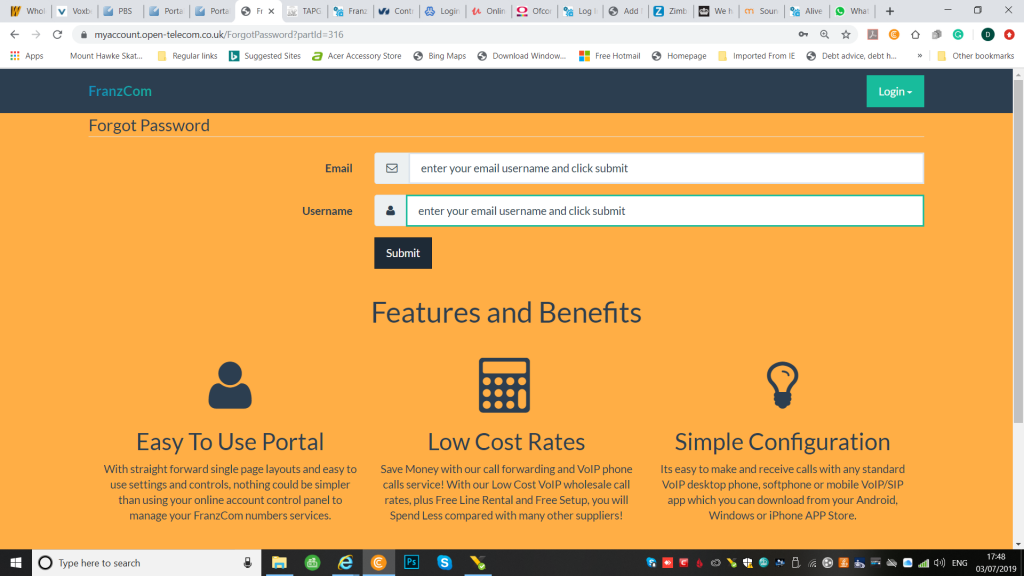
Maximum Calls Per Second (CPS). We set limitations to the CPS and will reject calls with a ‘486 busy here’ response, should this limit be reached. Typically, the CPS limit is set to 2 CPS for SIP accounts with up to 30 channels, and 5 CPS for SIP accounts with more than 30 channels.
If you have a business need for higher call throughputs, please contact customer service to ensure we serve your needs in the best way possible.
To order an 070 number please click here
To order an 087 number please click here
Please be advised that the free international call forwarding on 084, 087 and 070 numbers is limited. If a forwarding destination costs more than we make from incoming calls to these number types, then we cannot include this in the free divert plan.
However, all DIDcomms numbers do include free forwarding to VoIP phones anywhere! So we encourage you to always use VoIP when forwarding to international phone lines is not included in the free divert plan.
Yes, you can use any VoIP phone or mobile app with your DIDcomms numbers, as all DIDcomms numbers are VoIP enabled.
Normally the answer is no, as it is required that you use a traditional PSTN landline to connect calls to a TAP gateway. However, with our OpenTAP technology, we support data over IP. So if you use a VoIP phone line converter for your device you can still use our OpenTAP gateway.
Configuring your TAP software or alarm system to work with OpenTAP to SMS text messaging gateway.
If your TAP software or alarm system will not connect to our gateway, this is normally caused by improperly configured modem settings. Be sure that you have correctly configured the modem. Our OpenTAP gateway requires that your paging terminals use 7-E-1 (7 data bits, even parity, 1 stop bits) with V.22 modulation and preferred baud rate of 1200 to 2400. Please make sure that error correction and data compression are disabled. Please ask your sales account manager or alarm installation engineer for the TAP gateway setup guide.
When your customer account call credit is £0.00 for geographic number and freephone number prepaid accounts, you account will stop call forwarding and incoming calls until you recharge your customer account with some call credit.
Customer accounts with 084, 087 and 070 numbers will still allow incoming calls to voicemail, call forwarding to VoIP and all destinations included in the free divert plan.
Please check that you have filled our the entire form correctly because if you have not the Submit Order button will not show until you have. We are required by law to take all customer details for every order submitted on our website. Please check you have completed the form correctly and then the Submit Order button will appear.
Yes, you can use the OpenTAP gateway access number for Pyronix alarm systems and any other kind of alarm which supports TAP messaging.
All DIDcomms numbers are activated automatically, as soon as you place your order with us and usually within 10 minutes of the customer receiving their welcome email confirming their DIDcomms number.
Here are some general recommendations for setting up a “VoIP Friendly” network environment.
Section 1 – Internet Providers
Best Bet: VoIP service works with most high speed internet services, including Fiber, Cable and DSL.
Avoid: Wireless and mobile internet services MAY work, provided they have low latency (delay). This is different from bandwidth. Some services are fast, but have a slight delay between packet transmissions, which can cause voice audio to break up or drop entirely.
Section 2 – Network Environment
Best Bet: Use a modem only (not a combo modem/router), plus a separate, voip friendly router with a consumer friendly interface.
Avoid: Make sure you do not have a “Double NAT” network. Double NAT occurs when your internet service provides a device that is a “combo” modem and router, plus you have an additional router behind that. Double NAT networks are not a best practice, and will likely cause a variety of performance issues on your network.
Section 3 – Network Equipment
Best Bet: Use a voip friendly router, from a popular, consumer friendly brand, such as Netgear or Asus. These devices have the most users, so problems are fixed quickly by the manufacturer, and there is a large community of support available.
Avoid: Routers/firewalls from smaller vendors often have very complex firewalls and filters, that require specially trained 3rd party administrators. This limits your ability to seek help from other parties, including DIDcomms support. These devices may not be voip friendly, and can be very difficult to work with.
Section 4 – SIP ALG (application layer gateway)
Best Bet: If your router has a SIP ALG feature, or similar SIP Helper, SIP Forwarding, etc, you will need to experiment with it Enabled or Disabled. Most of the time, this feature gets in the way, but in rare situations it may help your connection.
Avoid: Routers based on designs prior to 2011 should be avoided. Some routers have SIP features that require SSH or Telnet modifications. For example, some Cisco routers have a hidden SIP menu page. If your router doesn’t mention SIP at all, it may still have a SIP module that you need to download and install. Contact the vendor to see if they have any recommended settings for their device.
Section 5 – Port Forwarding
Best Bet: Netgear and Asus routers have easy to configure port forwarding settings. Forwarding is not always necessary. But if you run into trouble registering, or especially with inbound calls, create a rule to forward SIP Signal port range 5004 to 5099 (UDP Only). And if you run into trouble with “no audio”, especially no inbound audio, create a rule to forward RTP Audio port range 10000 to 65000 (UDP Only). You will need to forward to the LAN IP of your voip device. This may require you to set an IP reservation in the DHCP settings.
Avoid: Esoteric routers have multiple layers of filters and fowarding rules. In addition to forwarding, you may also need to set Filter Exclusions, such as whitelisting DIDcomms servers, and whitelisting your own voip device LAN IP addresses.
Section 6 – Bandwidth Requirements
Best Bet: VoIP services only require about 100kbps (0.1mbps) of download AND upload bandwidth, per active call or line. Fiber, Cable and some DSL services should be plenty fast. Netgear and Asus routers also have very easy to configure bandwidth prioritization (QoS) features.
Avoid: If you have other bandwidth intensive apps or devices (security cams, online backup, cloud drives, vpn, remote desktop, media streaming, remote database services, etc), then you will need to make sure you have enough “available bandwdith” left over for your voip calls. Check your device or app for Scheduling, Throttling or Bandwidth Limiting features, and use them to prevent bandwidth hogging. You’ll know you have a bandwidth problem if you have audio quality issues, especially the “outbound” audio, since it relies on the slower upload bandwidth channel.
Section 7 – Cables, Wall Jacks and Wifi
Best Bet: Make sure your cables and wall jacks are installed by an experienced installer. Some telco installers are not familiar with termination requirements for meeting network specs. This results in cable interference from lights, hvac systems, computers, machinery, etc. Use manufactured cables, rather than homemade cables. If you need wireless phones, use DECT rather than Wifi. Powerline to Ethernet kits often work much better than Wifi too.
Avoid: Wifi networks are often inadequate for smooth voip conversations. If your cables have exposed internal wires, or crimps, permanent bends, etc, you should test or replace that cable.
The above tips should help you setup a network that easily handles your voip call traffic.
If you have specific questions, please let us know.
Problem: I can make outbound calls, but my inbound calls fail or go to voicemail.
Common Causes:
Scenario 1: Router/Firewall Needs Reboot.
This is by far the most common issue we run into. It is very easy to resolve, so long as you follow the correct reboot procedure.
Solution 1: Reboot your router to clear network cache and routing tables. Wait 3 to 5 minutes, then test. If necessary, you may also need to reboot your VoIP device. But do NOT reboot router and VoIP device at the same time. The VoIP device may reboot faster than your router, and so not find a valid network available. Reboot them separately, one at a time. If it works, you should be able to determine which device needed to be rebooted. If a device needs to be rebooted frequently, you might try protecting it with a UPS Battery Backup device. Otherwise, we recommend replacing any device that needs frequent reboots.
Scenario 2: Device Registration Timeout set too long.
The default re-registration period for many VoIP devices is 3600 seconds (1 hour). During the time, the router may close the registration port, causing inbound calls to fail.
Solution 2: Set your voip device registration timeout to less than 15 minutes, but more than 2 minutes. Typically, 5 minutes (300 seconds) is a good choice.
Do not set it to anything less than 2 minutes (120 seconds), or you may trigger firewall limits and have a different problem. If you do that, disable your device for about 30 minutes to allow any firewall bans to expire.
Scenario 3: Double NAT Network.
(2 routers, 1 behind the other). This is also a fairly common, yet easy to fix issue.
If your internet provider’s device is a router or gateway, plus you have your own separate router behind that, you may have a Double NAT network, which will likely cause a variety of performance issues.
Solution 3: Have your internet provider place their device into “bridge” mode (aka modem only, disabled router, etc).
Or you may need to purchase your own modem device to replace the internet provider’s device. This often has the extra benefit of eliminating rental fees.
Scenario 4. Firewall Security set too aggressively.
Some firewalls allow outbound calls, since they originate behind the firewall. But they may block or misroute inbound calls.
Solution 4: Set a static LAN IP or IP reservation on your voip device.
Create 2 port forwarding rules…
– SIP signal port range 5004 to 5099 (UDP Only)
– RTP audio port range 10000 to 65000 (UDP Only)
Scenario 5: SIP ALG feature in your firewall.
Solution 5: Disable or Enable SIP ALG (aka SIP Passthrough, SIP Transformations, etc) in your router/firewall.
The SIP ALG feature is kind of hit and miss. Some networks require it, while other networks work much better with it turned off.
Scenario 6: Lack of remaining available bandwidth at moment of the call.
This can happen especially on the upload side, due to other high bandwidth app or device.
Solution 6: Check around your network for any apps or devices that may be using a lot of bandwidth, such as the examples below.
– Security Systems, Video Cameras, Nanny Cams
– Online Backup, Cloud Backup, Carbonite, etc
– Online File Storage, Cloud Drive, Google Drive, Dropbox, etc.
– VPN and Remote Desktop Access
– Video and Media Streaming Services (Netflix, Hulu, YouTube, etc)
– Large data files being uploaded or running in the cloud, Office 360, Google Apps, etc
– Malware or Virus infections, often indicated when a computer boots or runs very slowly
If you find a suspect, try temporarily disabling it to see if it helps. If so, go to the app or device settings to see if it has throttle limits you can set.
Also you can go into your router and use the QoS features to set bandwidth priorities for your VoIP devices, and throttle limits for everything else.
If you have tried all of the above, and still have trouble with inbound calls, please contact us for further assistance.
Every VoIP call has 3 parts… the call signal, the inbound audio, and the outbound audio.
A common issue is when the first 2 parts work, but the outbound audio has quality issues.
In particular, your outbound voice may pause, skip, sound garbled, glitchy, scratchy, or something like a robot.
When this happens, especially if the inbound audio is still good, then you know you are running out of “upload” bandwidth.
You may have enough upload bandwidth for your calls, but you may not have enough upload bandwidth for your calls, plus some hungry app or device on your network.
Check for anything that uses upload bandwidth, such as the following…
– Online backup, Carbonite, etc.
– Cloud drive services, Dropbox, Google Drive, etc
– Security cams, nanny cams, video chat, etc
– Video and Media Streaming services, Netflix, Hulu, etc
– VPN and Remote Desktop apps, screen sharing, remote meetings
– Cloud Apps, like Office 360, Google Apps, etc
If you suspect something, try temporarily disabling it, or turning it off, to see if voice quality improves.
Once you identify the cause, you can set a schedule or throttle within the app or device, or use your router’s QoS features to set limits, or give priority to voip devices.
You can also contact your internet provider to upgrade bandwidth. But hungry apps will likely eat whatever bandwidth you have available. So setting schedules and throttles is a better option.
If you experience calls with one-way audio, or no audio at all, here are some possible causes and solutions.
– Check the MUTE button if your phone has one.
– If this is a new phone, make sure the handset is plugged into the correct handset jack, NOT the headset jack.
– If this is something that was working, but recently stopped, try rebooting your router and voip device (one at a time, not both).
It is also possible that your network or phone is misconfigured. Here’s how it happens…
Every VoIP call uses 3 ports that must traverse your network firewall.
1. SIP Signal Port
2. RTP Inbound Audio Port
3. RTP Outbound Audio Port
So if you have audio in, but remote party cannot hear you, or vice versa, it may be that one of the audio stream ports is getting blocked.
To resolve, try the following…
– See if your router has a SIP ALG feature. If so, experiment with Enabling or Disabling it. Usually this works better if disabled.
– Log into your firewall/router and forward RTP audio port range 10000 to 65000 (UDP Only) to your voip device’s LAN IP address.
– See if your VoIP device has a NAT or STUN setting. If so, try enabling one of both of those features (they may be one and the same).
If none of the above helps, please contact us for further assistance.
Ghost or Phantom calls are not actual phone calls. They are the result of network probes and scans that can cause your SIP phone to ring.
They do not originate from, or pass through, the DIDcomms network. Nor do they originate from, or pass through the public phone network.
These probes come directly from a 3rd party, who is scanning and probing your network from some location on the internet, usually overseas.
You can usually tell it is a Ghost call when the Caller ID shows a number like 100, 1001, or anything other than a 10 digit number, but that may eventually change.
How do you stop it? Most phone manufacturers have added filters to their devices, which block any signals that do not originate from your legitimate, registered server. In other words, anything not coming from DIDcomms can be blocked.
To enable the filter, you first need to upgrade your device to the latest firmware. Then find the filter setting, and enable it.
The name of the filter varies by manufacturer. Here are filter settings for several popular device manufacturers.
Yealink
1. Make sure your phone has latest firmware from Yealink website support page
2. Install firmware .rom file on the Settings > Upgrade setting in your phone’s web configuration page.
3. Next, click the Features tab on top menu, then the General Information tab on left menu.
4. Change the Accept SIP Trust Server Only field to Enabled
5. Change the Allow IP Call field to Disabled
6. Click the Confirm button at bottom of the page
Panasonic
1. Update firmware
2. Enable the SSAF SIP Source Address Filter on the VoIP account settings page
Cisco
1. Update firmware
2. Enable the Restrict Source IP feature in the SIP settings
Grandstream (several possible settings, depending on mdel)
– Update firmware, then look for 1 or more of the following…
– Enable “Accept incoming SIP from Proxy Only”
– Enable “Authenticate Incoming Invite”
– Enable “Check SIP User ID for Incoming Invite”
Obi (they do not seem to have a filter, but they do have a workaround by disabling certain features)
– Update firmware
– Disable SP2 and Obitalk features
Polycom
Polycom does not seem to have a simple filter option, which is one reason we do not recommend this brand. The following guide was posted by Polycom Support, and may provide some help.
https://community.polycom.com/t5/SIP/VoIP-Phones/FAQ-How-can-I-prevent-tools-like-sipvicious-or-nuisance-calls/td-p/66679
If you are able to find a better, more current filter method for any devices, please let us know so we can update this article.
Q: Why do my outbound calls fail? Or why do they ring briefly, then drop?
A: This often indicates a SIP Signal issue, either due to a router setting, or possibly not enough outbound (upload) bandwidth available at the moment of the call.
Every call uses 3 ports that must properly traverse your firewall… sip signal port, inbound audio port, outbound audio port.
If you make an outbound call, and it fails immediately, that is usually a performance or congestion issue, such as not enough available upload bandwidth at the moment of the call.
If you make an outbound call, and it rings the other party without actually connecting you, it is usually a problem with the sip signal port, not making it through the firewall. But this can also happen due to network congestion issues as well.
Solution 1: Check for double NAT (network address translation)
One reason this might happen is a double NAT network, meaning you have 2 routers, one behind the other. If your internet provider’s device is a combo modem AND router, plus you have your own separate router behind that, you have a double NAT network. Have your internet provider set their device to “bridge” mode (aka modem only, or disabled router mode). Or you may need to purchase your own stand-alone modem device. By eliminating one of the routers, you now have a single NAT network, and things should work much better.
Solution 2: Check for SIP ALG feature in your router
Many older voip services needed a special SIP Application Layer Gateway in routers to help SIP calls get through the firewall. Newer SIP services do not need this feature, or the router has a very outdated ALG feature. Either way, you should experiment with turning SIP ALG off, or on, to see which setting works better for your particular devices and network environment. In general, DIDcomms does not require SIP ALG and recommends turning it off, but test to make sure.
Solution 3: Open some ports on your firewall to allow SIP signals to route freely.
Create 2 Port Forwarding rules to allow your SIP Signal and Audio traffic to freely pass through your firewall.
– SIP Signal Port Range 5004 to 5099 (UDP Only) – Do this one first
– RTP Audio Port Range 10000 to 65000 (UDP Only) – Do this one only if you do not get audio in one or both directions
If you are not sure how to create these rules, contact your router manufacturer, or visit their site. They often have YouTube videos showing exactly how to create port forwarding rules.
Solution 4: If none of the above works, refer to our other article on audio quality issues and bandwidth requirements. It is possible that your upload bandwidth is getting tied up by some hungry app or device.
Some countries block VOIP and other IP software applications.
Based on your location, Open Telecom VOIP calling, WhatsApp Calling may be blocked as well as other services such as Skype, Viber and Facebook Calls. But don’t let these geo-restrictions and censorship’s get in the way of connecting with the important people in your life!
Here is the solution!
SaferVPN applications keep them working flawlessly on your smartphone, tablet, and laptop regardless of where you are. Here’s how:
- Start your free SaferVPN trial, refer a friend for a free month of service, or get a paid plan with a 14-day money-back guarantee.
- Run SaferVPN and connect your device to your preferred VPN server location – (us or any location WhatsApp is not blocked). It works on all your Windows, Mac, iOS and Android devices.
- Download Whatsapp and message away! Create groups with your best friends, family or coworkers. Send unlimited messages, pictures, videos, and audio messages. To make meeting with friends even easier you can also send each other your specific location.
If you’re having any issues or need to get in touch with us, we’re at your service 24x7x365 through support@safervpn.com.
Sign up for SaferVPN, start your free VPN trial or Refer a Friend to unblock and access Open Telecom VOIP, Whatsapp Calling and other VoIP apps from any location!
You have probably seen them around but what are 03 numbers and how much do they cost?
Ofcom introduced UK-wide 03 numbers as an alternative to chargeable 08 numbers, such as 0870.
These new numbers allow organisations to have a single national point of contact without consumers having to pay extra to call them.
Revenue Sharing
Calls to 03 numbers cost no more than a national rate call to an 01 or 02 number and must count towards any inclusive minutes in the same way as 01 and 02 calls.
These rules apply to calls from any type of line including mobile, BT, other fixed line or payphone.
Revenue sharing – where the dialled party can receive a share of what the consumer pays to make a call – is also not allowed on calls to 03 numbers.
We have no developed automation for fax to email orders in conjunction with the online customer account management control panel yet. This is on our “to do list”, but is not a priority.
If you would like your Fax to Email number added to your online account management control panel send us a message and we will get this migrated for you straight away.
Nothing! As a customer, you are not allowed to earn call share revenue on 070 numbers, “its prohibited” by Ofcom, the UK regulator of telecommunications authority. (see 070 Personal Numbering Guidance) The only way you can earn call share revenue on 070 numbers, is if you are a phone company supplying 070 numbers to customers.
There is no catch and no hidden charges.
We can provide this service free to you with no charge, because we receive a percentage of the rate your caller pays to contact you on your 08 and 070 numbers.
08 and 070 numbers are non-geographic or virtual numbers.
08 and 070 numbers are completely transparent to your current telephone service. The service is simply implemented by routing your chosen 08 or 070 number to your current local telephone number. When your callers call the 08 or 070 number they are redirected to your receiving phone line without any delay in the call whatsoever.
Absolutely not! We simply route your 08 or 070 number on to your existing phone number. Your telephone provider will neither know nor care that it has happened.
No. Having an 08 or 070 number is a complimentary service. You do not need to cancel your current telephone line provider, because you need them to make and receive calls or for you internet connection so you can use the sip-VoIP phone service we provide our customers.
Yes. You can have your 08 or 070 numbers diverting voicemail or fax only. However to make or receive phone calls via your 08 or 070 numbers you will need either forwarding setup or a sip-VoIP phone or mobile app with WiFi access.
No. You will continue to receive your calls in the same way as you do now, the only difference is the incoming phone number people call you on.
No. Calls on your Open Telecom number are diverted through to wherever you want calls delivered and/or to a sip-VoIP phone or mobile app. You will have the same capacity for calls as you currently have. You can even have several Open Telecom numbers terminating at the same place.
Yes, you can have more than one 08 or 070 number diverted to your telephone line.
Yes. 08 and 070 numbers can be used on any system that uses a phone line. For example: voice, fax, switchboards, ISDN etc.
Yes. Our 08 and 070 numbers coming with free call forwarding to mobile phone lines. Please note that mobile call forwarding is limited to a selection of countries including the UK, as we cannot offer free call forwarding where the cost of the call divert exceeds to the money we make from calls into our 08 and 070 numbers.
No. We use high quality telecom tier 1 carriers to deliver calls from your Open Telecom numbers through to your sip-VoIP phone or forwarding numbers.
Yes. Our 08 and 070 numbers and designed to not only be able to receive incoming calls to a forwarding number, they are also all VoIP enabled, meaning that you can add your 08 or 070 number to a sip-VoIP IP phone or mobile app and make calls using your 08 or 070 numbers too. For this you will need to load call credit on to your online account though, and you can do this via your customer online account that you have with us.
No. The 08 or 070 number has no effect on your outbound telephone calls. You continue to make your calls through your current telephony provider that you normally use.
Yes. When you open an online account with us, you can view all your call records from your customer account in the Billing section.
Yes, we can supply you with a more memorable 08 or 070 number otherwise known as gold or vanity number. They have a one-time setup fee from £500 per number. For more details please contact us
To change the forwarding number of your 08 or 070 number please click here. It takes from 1-2 business days to change the ring to number, so please let us know in advance or if you have an online account with us, you can make any changed to your Open Telecom numbers, via the online portal. If you need it changing sooner please contact us
Your Open Telecom number is provisioned almost immediately after submission of your online order with us.
When you fill in the online order form for your Open Telecom number, once you submit the order you are issued with a number straight away. You will see confirmation of your order and new number on your computer or mobile screen and you will also receive confirmation of this order to your registered email address username you used when placing your order with us.
The cost of calling an 08 or 070 number from an international landline or mobile phone varies according to the charges of the international local operator service that places the call. Your telephone company will offer a standard international charge for contacting this type of number.
Please contact your international operator for more exact information on the price of calling an 08 or 070 number from outside of the UK.
We provide a fully redundant, fault tolerant, meshed architecture, so that there is no single point of failure. We provide 24-7 monitoring and support via a world-class network operating data centre.
All prices listed on our website are including VAT @20% unless otherwise stated.
No. DIDcomms supplies a free of charge service on all numbers and IVR services, therefore we are unable to support revenue payments as we need to retain all revenue to cover operating costs.
Yes. Additional features include call divert, time of day plan, call queue and virtual switchboard, which are an advantage when you are dealing with large call volumes (pricing may be applicable).
To place an order for an 08 or 070 UK virtual phone number from Open Telecom, its easy. Just follow the service links below to each of the top 4 popular number types scroll to the bottom of the product page and click the Order Now button.
- Click here to order an 070 Personal Number.
- Click here to order an 087 International Call number.
- Click here to order an 0844 Number.
- Click here to order an 0845 Number
OpenTAP Gateway is a carrier-neutral TAP service provider, meaning we will accept text messages, using the Telocator Alphanumeric Protocol (TAP), for any cellular phone with any carrier that is part of the global SMS network.
OpenTAP Gateway brings the TAP protocol to the 21st century by adding features, such as logging and group messaging, and by providing customer service with TAP software and services.
When you call OpenTAP Gateway asking about TAP, you won’t get “What’s that?”, like you do when calling your cellular phone carrier. We can even assist you with the configuration of your TAP client software.
Yes, though technically not a mobile phone provider, OpenTAP Gateway supports SMS messages to Google Voice numbers.
Yes, OpenTAP Gateway supports nearly all mobile phone carriers, even if your carrier does not support TAP themselves.
No, OpenTAP Gateway does not currently have a toll free access number.
Customers needing toll free access may purchase their own toll free number from the long distance carrier of their choice and direct that number to the OpenTAP Gateway access number.
It is very important that your toll free carrier does not use VoIP for their call routing. Analog modems do not work well with packet-switched call paths unless they have DATA via SIP enabled.
No, OpenTAP Gateway works with your AT&T service without having to pay for Enterprise Paging. With OpenTAP Gateway, you can save hundreds of dollars per month, depending on the number of phones you have.
In fact you can switch paging provider today and start using OpenTAP Gateway for your paging messaging needs. As our OpenTAP Gateway messaging service work with all mobile phone and all networks.
No, OpenTAP Gateway does not support SNPP or WCTP at this time.
Yes, the OpenTAP Gateway can be used by international customers too. Just setup your compatible TAP gateway messaging device to dial +448726149997.
The current OpenTAP dial-up access number to be used is 09018600011 (or if dialling from international +448726149997).
Before OpenTAP can send messages sent via dial-up from your TAP compatible device, you must remember that all text message forwarding numbers must in the following format, country code+mobile number with no leading zeros. eg. 447235456456
Please remember that to use OpenTAP messaging, you must first be registered with DIDcomms and we must have all your text message forwarding numbers registered otherwise we won’t accept dial-up messages. For other technical reasons please contact your alarm engineer who installed your alarm system.
Please follow the below carefully it is quite simple, but all mobile numbers which you want to receive text messages must be registered on our system otherwise messages cannot be sent. This is a spam and anti-fraud feature. You can register as many mobile numbers as you like, there is no limitations.
- Input the OpenTAP access number 09018600011 (dialing from international +448726149997) into your alarm communication or TAP software client settings.
- Input the mobile numbers your wish to receive text messages on in the following format without any leading zeros, eg. 447950123456
- CLICK HERE to register online now!
We Strongly Recommend that you use a Standard Phone Line with NO Broadband or Fibre Optic Internet with your alarm system or other OpenTAP compatible software client used with a PC or server. The reason for this, is that from our experience we find that these can cause all sorts of issues which we have no control over, as they can degrade the data call quality passed between the customers phone line and our TAP servers. This is not always the case, but for best results please use a standard phone line!
Yes, OpenTAP now works without having to register your receiving mobile phone numbers. We have made it even easier for our customers to use OpenTAP, so now all you have to do is switch and/or simply add one of our OpenTAP dial up access numbers 09018600011 (from intl. +448726149997) into your alarm control panel and that’s it. No need to register! However the added advantage of registering online, means that you can get alerts by email as well as by text. But its entirely up to you, but you will always get the text message even if you are not a registered user.
The SIP domain you will be asked for when setting up your VoIP/SIP phone is “sip.franzcom.com” or “sip2.franzcom.com”.
Yes our 01/02/03 geographic numbers are free to use, with No line rental an No setup fee, however you must pay for all calls in and out on all geographic numbers you have on your portal account.
Some times for some reason with some customers modems and their software it will not work properly with PARITY setting of NONE (NULL). Try changing the PARITY setting to TRUE (EVEN). This should resolve the issue, however our system does support all formats. It seems to be a localized issue with some users computer based software and modems.
The settings should be the following:
Country: United Kingdom
Dial-in number: 09018600011 (from international +448726149997)
Modem Settings: 7,e,1
Modem Speed: All
Protocol: TAP
Password: –
This issue is not applicable and does not occur with standard security alarm control panels!
Nothing! As a customer, you are not allowed to earn call share revenue on 070 numbers, “its prohibited” by Ofcom, the UK regulator of telecommunications authority. (see 070 Personal Numbering Guidance) The only way you can earn call share revenue on 070 numbers, is if you are a phone company supplying 070 numbers to customers.